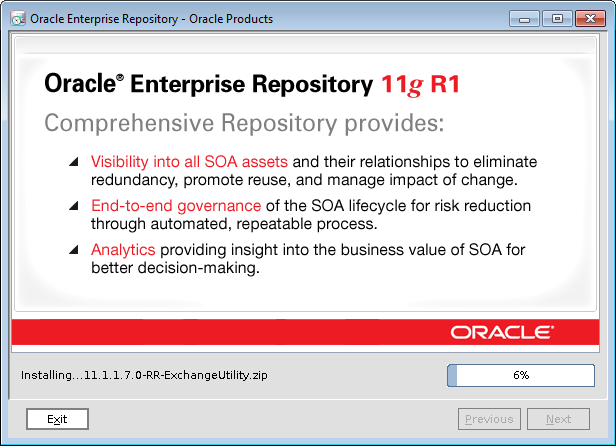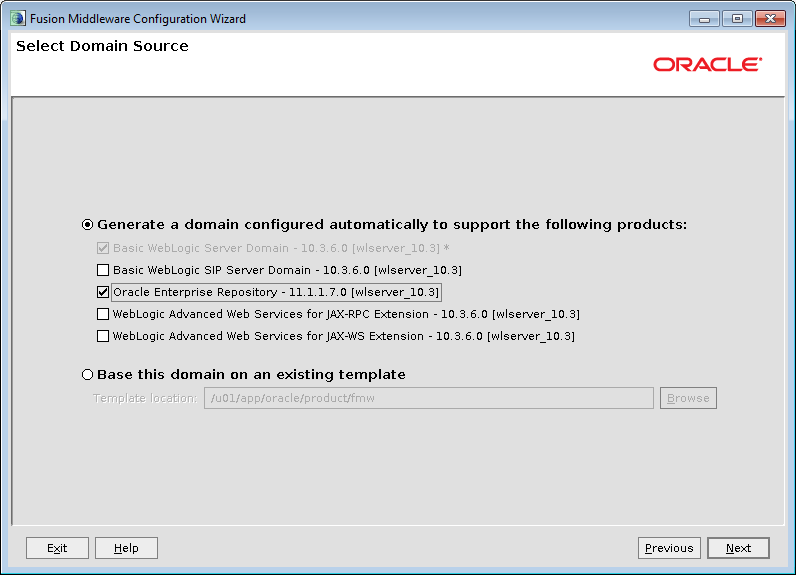We had a requirement of setting up oracle enterprise repository for SOA governance. Below are the steps for single node installation on weblogic server.
Oracle WebLogic Server Installation
Run the installer as follows:
-bash-4.1$ /u01/java/jdk1.7.0_55/bin/java -d64 -jar
wls_121200.jar
The Welcome screen is displayed when you start the
installer.
Specify the Middleware home directory that will serve as the
central support directory for all Fusion Middleware products installed on the
target system, including WebLogic Server.
This screen displays a list of JDKs available and also contains the option for browsing for JDK.
You can accept the default product directories or specify new
directories.
This screen shows the progress of the installation. When the
progress bar reaches 100%, the installation is complete.
Installing Oracle Enterprise Repository
Unzip the downloaded file and execute the jar as follows:
-bash-4.1$ /u01/java/jdk1.7.0_55/bin/java -d64 -jar
OER111170_generic.jar
Welcome screen is displayed
Click Next and choose the existing Middleware Home Directory.
Choose the Products Installation Directories
Specify the information required to initialize Oracle
Enterprise Repository for your application server, and click Next.
The Configure Database screen is displayed.
Navigate to $WL_HOME/common/bin and run the config script to
start the configuration Wizard.
Select the check boxes corresponding to the OER.
Enter the name of the domain and specify the domain location.
Select the WebLogic domain startup mode.
Start the admin server and managed server and the OER is accesible at http://hostname:port/oer