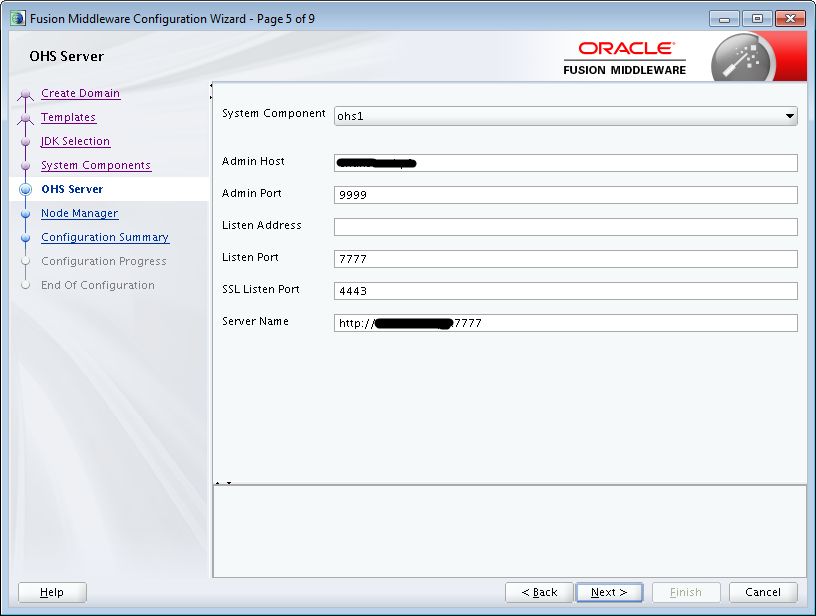Install Oracle HTTP Server 11g
Oracle HTTP Server is available as a webserver component in Oracle Web Tier. Download Oracle Web Tier 11g from Oracle.Create a non root user and extract the installer contents from the downloaded Oracle Web Tier zip file and executerunInstaller.click Next. If you wish to install software updates enter your credentials
select the Install and Configure option and click Next
Be sure you have all the required prerequisites and then click Next.
Create a new Middleware home
Enter your details to receive security updates.
Select Oracle HTTP Server
Verify the installation summary and click Install
Installing Oracle HTTP Server 11g Webgate
Start the Installer by executing ./runInstaller -jreLoc <WebTier_Home>/jdk
Click Next to continue.
Specify the Middleware Home and Oracle Home locations.
Click Install to begin the installation.
Click Finish to dismiss the installer.
Post-Installation Steps
Move to the following directory under your Oracle Home for Webgate: <Webgate_Home>/webgate/ohs/tools/deployWebGate and run the following command to copy the required agent from the Webgate_Home directory to the Webgate Instance location.
For example,
-bash-4.1$ ./deployWebGateInstance.sh -w
/u02/app/ssodxbstage/oracle/ohs3/instances/ohs_instance3/config/OHS/ohs3 -oh
/u02/app/ssodxbstage/oracle/Oracle_OAMWebGate1
Copying files from WebGate Oracle Home to WebGate
Instancedir
Run the following command to ensure that the LD_LIBRARY_PATH variable
export
LD_LIBRARY_PATH=$LD_LIBRARY_PATH:/u02/app/ssodxbstage/oracle/ohs3/lib
cd
/u02/app/ssodxbstage/oracle/Oracle_OAMWebGate1/webgate/ohs/tools/setup/InstallTools
On the command line, run the following command to copy the apache_webgate.template from the Webgate_Home directory to the Webgate Instance location (renamed to webgate.conf) and update the httpd.conf file to add one line to include the name of webgate.conf
./EditHttpConf -w <Webgate_Instance_Directory> [-oh <Webgate_Oracle_Home>] [-o <output_file>]
-bash-4.1$ ./EditHttpConf -w
/u02/app/ssodxbstage/oracle/ohs3/instances/ohs_instance3/config/OHS/ohs3 -oh
/u02/app/ssodxbstage/oracle/Oracle_OAMWebGate1
The web server configuration file was successfully updated
/u02/app/ssodxbstage/oracle/ohs3/instances/ohs_instance3/config/OHS/ohs3/httpd.conf
has been backed up as
/u02/app/ssodxbstage/oracle/ohs3/instances/ohs_instance3/config/OHS/ohs3/httpd.conf.ORIG